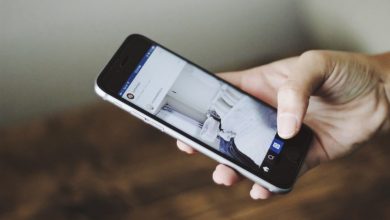[Solved] How to configure AD connect for hybrid Azure AD join in simple steps
let’s walk thru on what is unsupported.
Unsupported scenarios
- Hybrid Azure AD join is currently not supported if your environment consists of a single AD forest synchronizing identity data to more than one Azure AD tenant, but if you have more then one tenant but splitting OU’s then that will work.
- Hybrid Azure AD join is not supported for Windows Server running the Domain Controller (DC) role.
- Hybrid Azure AD join is not supported on Windows down-level devices when using credential roaming or user profile roaming or mandatory profile.
- Server Core OS doesn’t support any type of device registration.
- Launch the AD connect where it is installed on the server and click on Configure
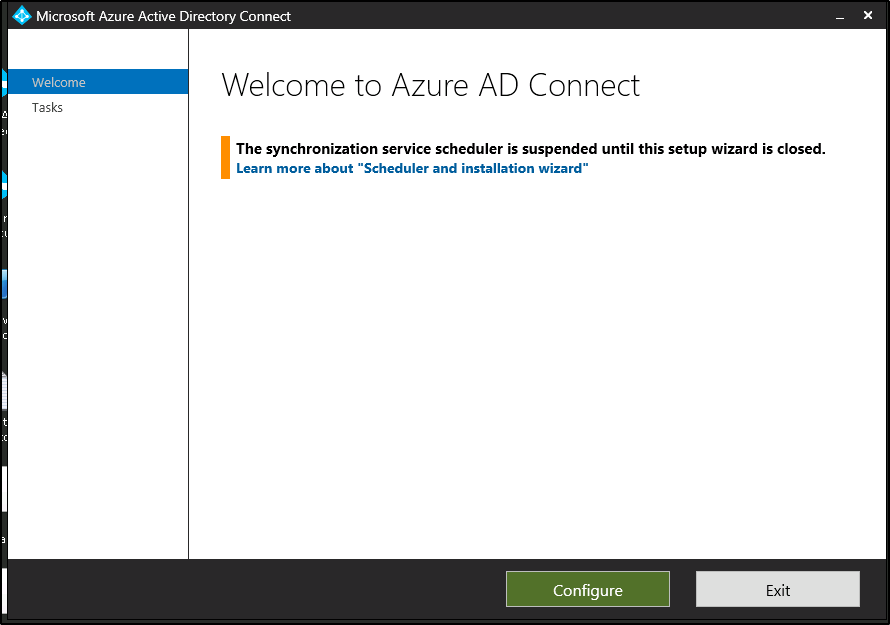
2. Click on configure device options and choose next.
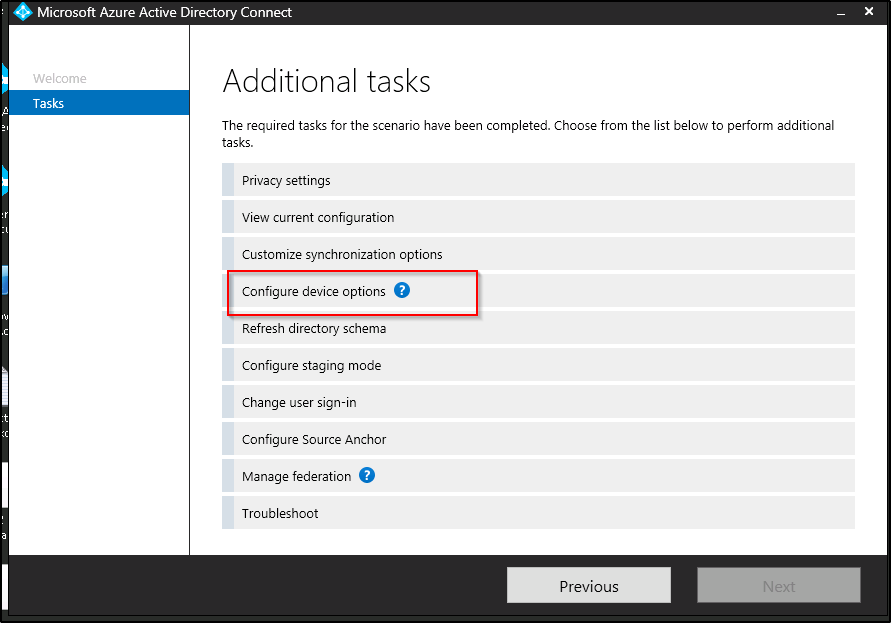
3. The overview gives descriptions and talks about a prerequisite about ADFS. The scheme version has be at least “69” .
- You can run a PowerShell command on the domain controller to get the scheme version, below is the command that you will need to run.
“Get-ADObject “cn=schema,cn=configuration,dc=test,dc=com” -Property objectVersion”
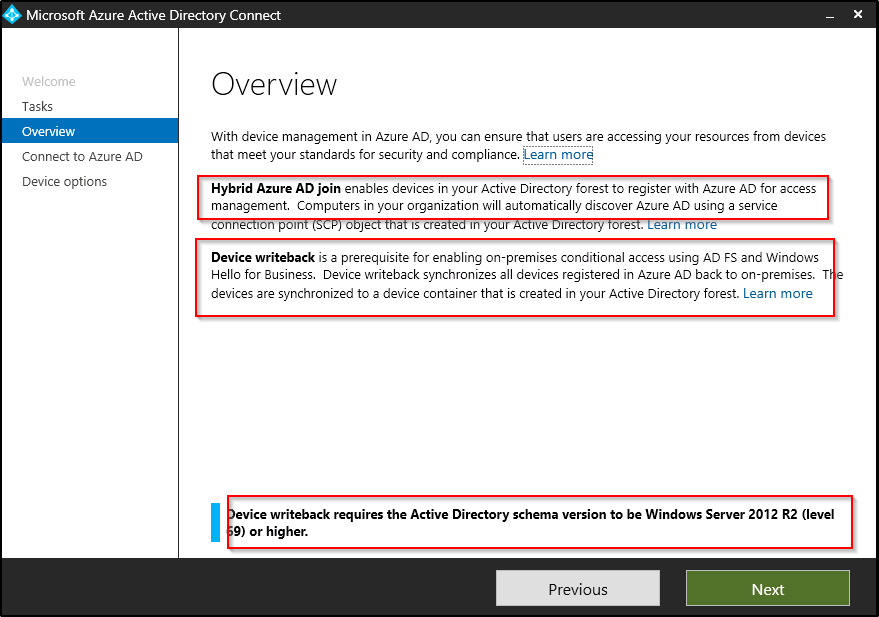
4. You will need to enter the global administrator credentials for your tenant
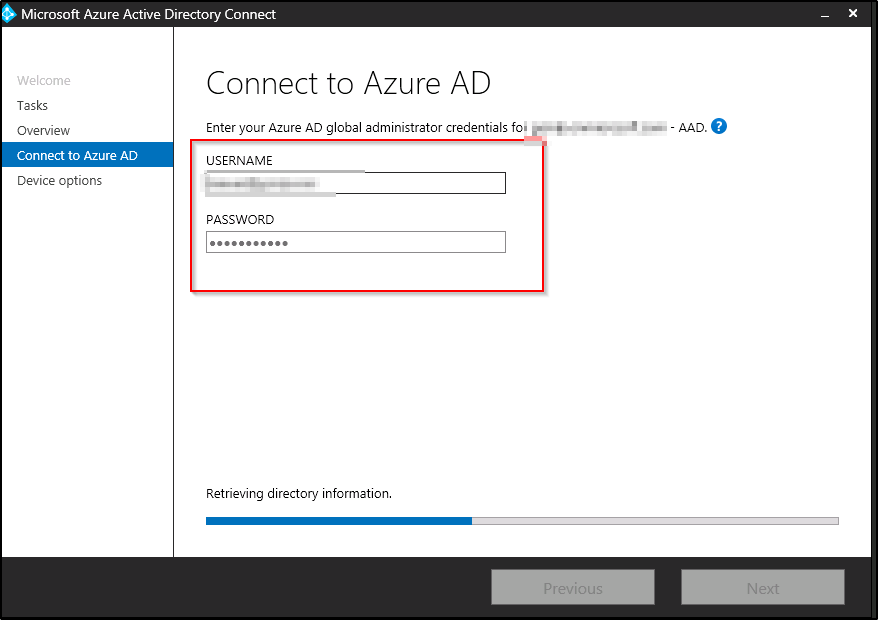
5. For the device options, you will need to choose “Configure Hybrid Azure AD join” option and click on Next
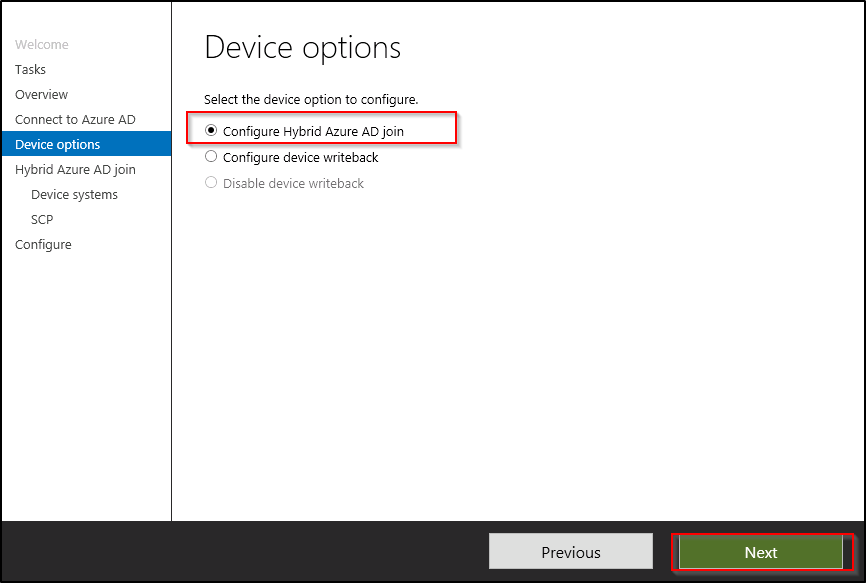
6. Choose “Windows 10 or later domain-joined devices” and click on next.
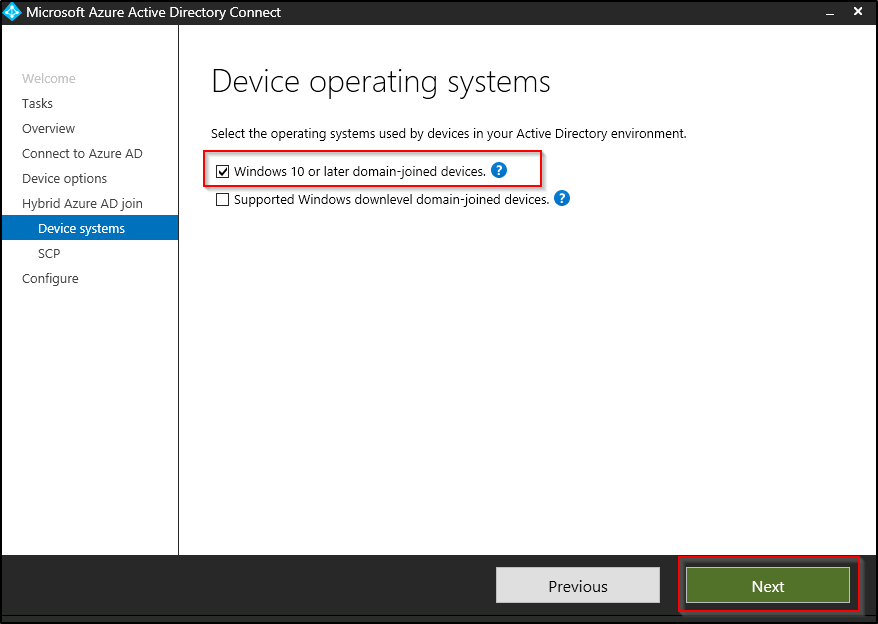
7. Now you will need to add the service connection point. choose the domain and click on the “Add” to add that to your environment, you will be prompted for on premise AD account and that account has to be part of the Enterprise admins AD group
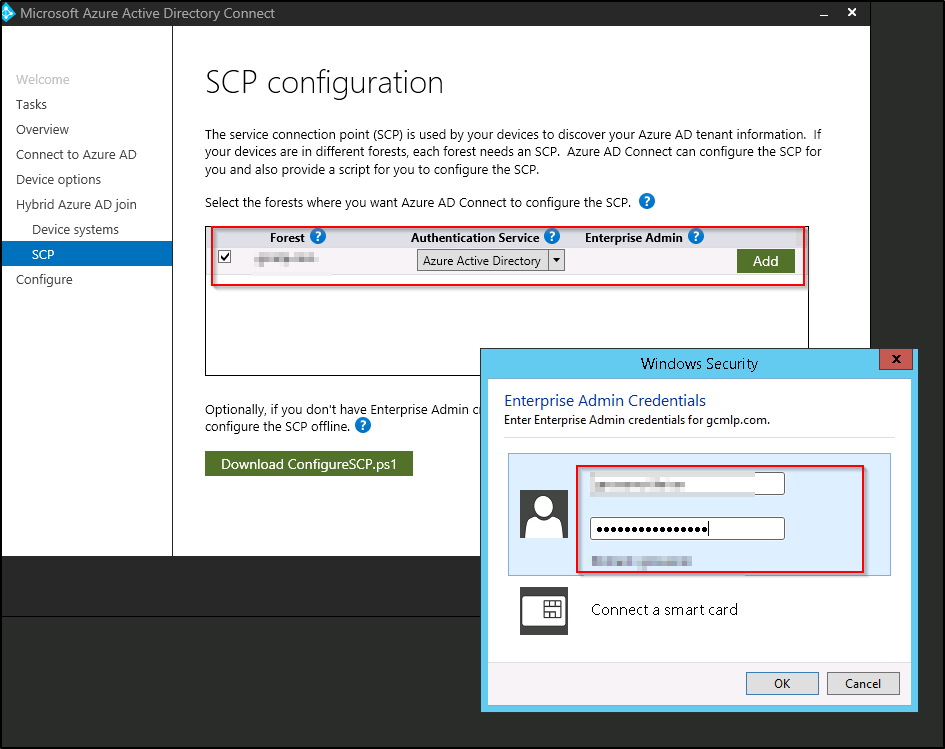
8. This is now ready to go to “configure” screen is for confirmation
- shows your AD domain
- Click on the configure to start the configurations
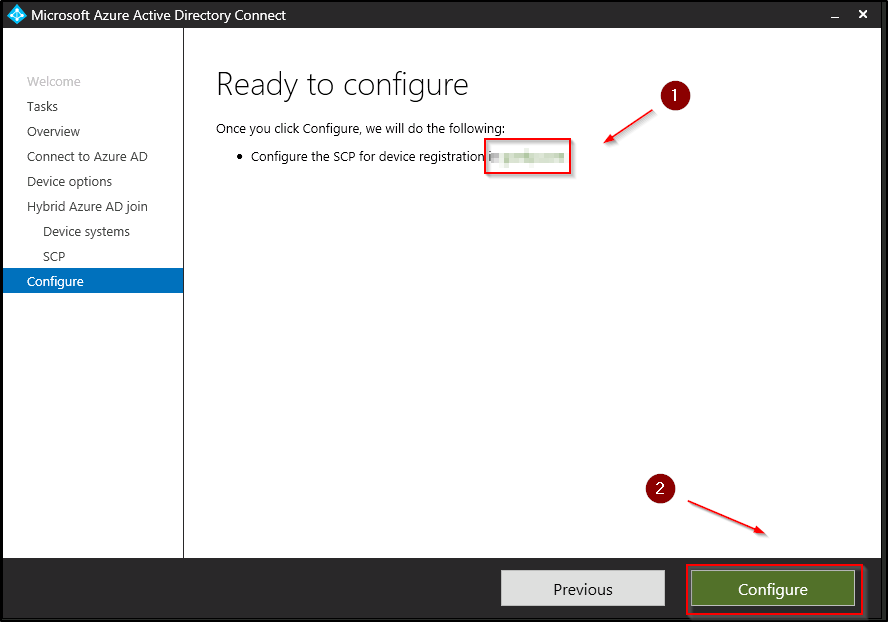
9. Once the configuration has been completed, it will shows the Completed message. you can exit the AD connect now
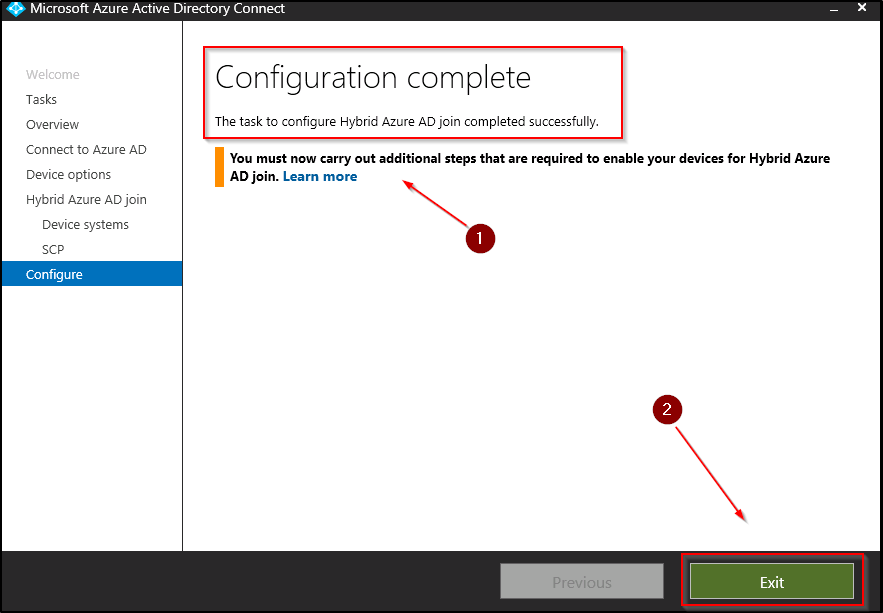
Thanks for reading this.