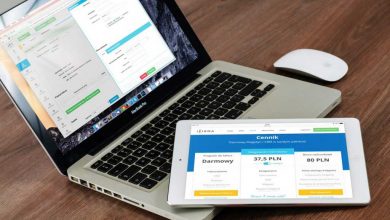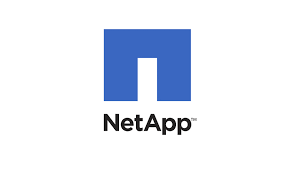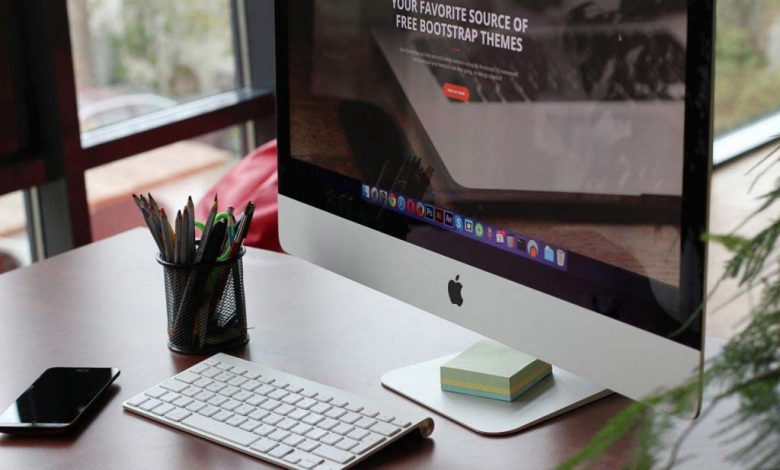
- Knowledge is power
- The Future Of Possible
- Hibs and Ross County fans on final
- Tip of the day: That man again
- Hibs and Ross County fans on final
- Spieth in danger of missing cut
“Problem”
Users are getting the following error message, when trying to connect to the corporate vpn using the Cisco AnyConnect client ” Cisco AnyConnect VPN adapter error message “Connection attempt has failed”. this error message is very misleading and it goes thru the whole process of connecting to the back end and then disconnects.
“The issue is explained below”
Below are the event messages that are logged and you can see it by navigating to the Cisco Anyconnect client and clicking on the gear icon on the left side.
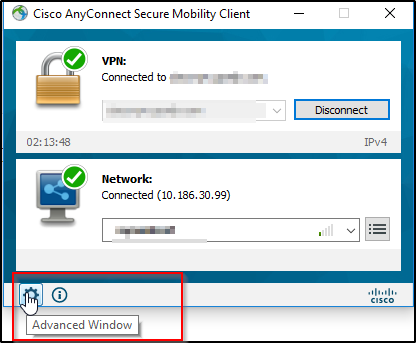
Follow the steps below when on the screen below.
- Click on the VPN on the left pane
- Click on the “Message History” tab when on the “VPN” tab

Below is the message history of the impact device.
11:37:13 AM Contacting vpn.vpn.com.
11:37:48 AM User credentials entered.
11:37:49 AM Establishing VPN session…
11:37:49 AM The AnyConnect Downloader is performing update checks…
11:37:49 AM Checking for profile updates…
11:37:49 AM Checking for product updates…
11:37:49 AM Checking for customization updates…
11:37:49 AM Performing any required updates…
11:37:49 AM The AnyConnect Downloader updates have been completed.
11:37:49 AM Establishing VPN – Initiating connection…
11:37:50 AM Establishing VPN session…
11:37:50 AM Establishing VPN – Examining system…
11:37:50 AM Establishing VPN – Activating VPN adapter…
11:38:31 AM Establishing VPN – Repairing VPN adapter…
11:39:16 AM Disconnect in progress, please wait…
11:39:16 AM Connection attempt has failed
11:39:17 AM Ready to connect.
The issue is caused by the Antivirus since you can see it is trying to connect and the connection fails.
“Solution”
Uninstall the antivirus software and then try connecting again, The issue is seen with many free antivirus software, one in this issue was the “Avant antivirus”
Try connecting again and this time it should connect.
Thanks for reading this and let me know if this is not accurate.
Regards
H