
How to add a license in the Cisco ASA using the activation key step by step and the process is very simple by using few commands. even though it is very simple, I wanted to publish the article since this is not something admins do everyday. once you purchased the firewall the licence is usually already added and incase if the license is not added, it is very simple to miss that step and cause issues later when deployed. it is always best to make sure all features are activated before configuring the firewall.
That being said, the first thing to get the activation code from Cisco and normally comes thru the email from the vendor where you purchased the firewall or you can login to the Cisco smart licensing portal and generate the code from there
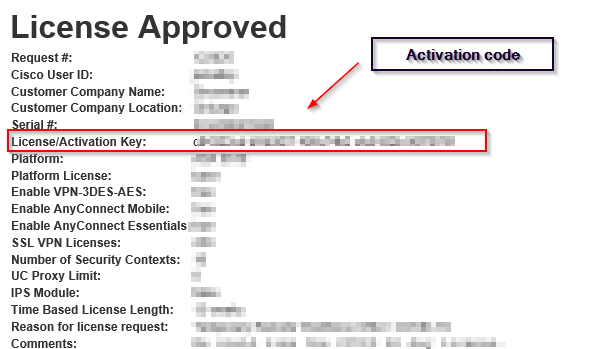
Now login to the firewall and we will then need to enter the activation code.
- type the command “config t”
- type the command “activation-key” and then copy and paste the activation key
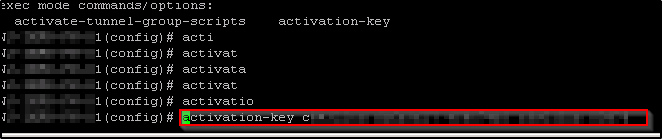
You will now see the message that the key has been activated and the type of key will give you the length of the validation
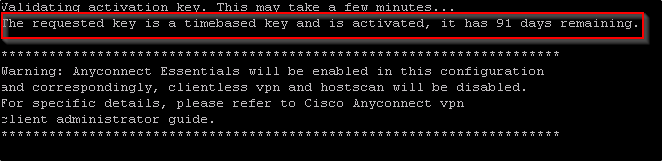
Now you can run the “sh version” command to validate the new features that you added.
Thanks for reading this and let me know if this needs modification.


