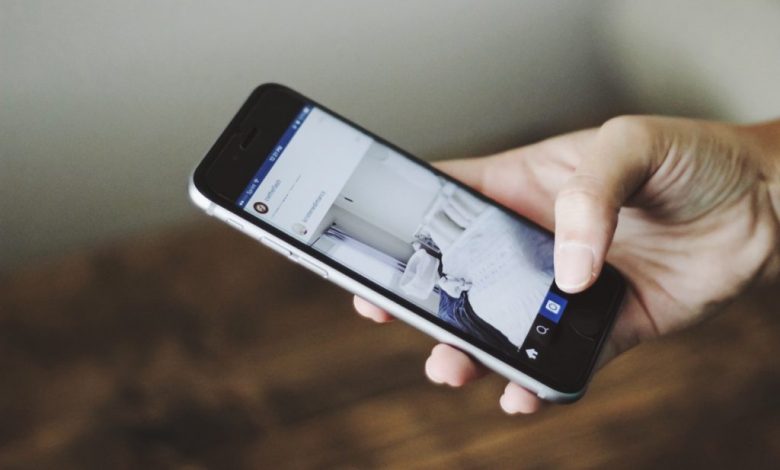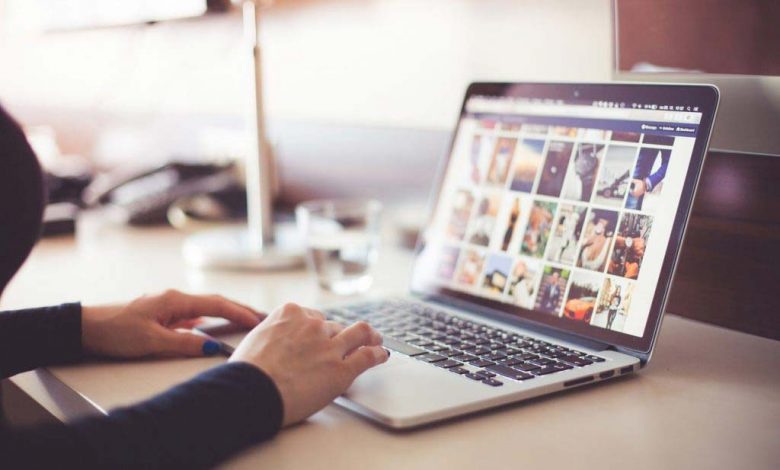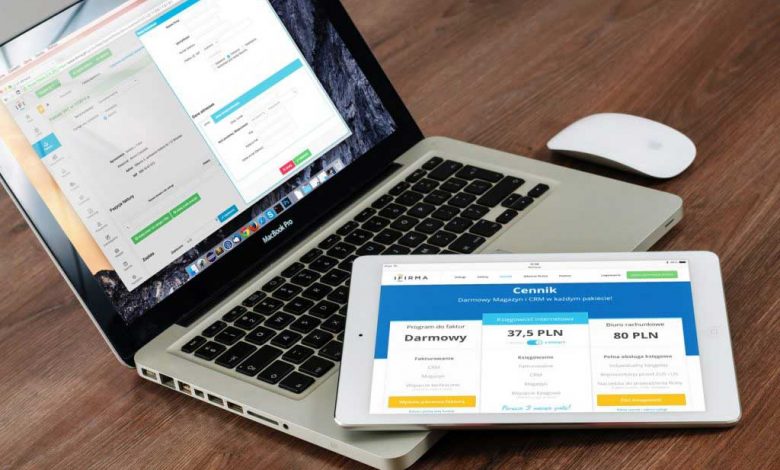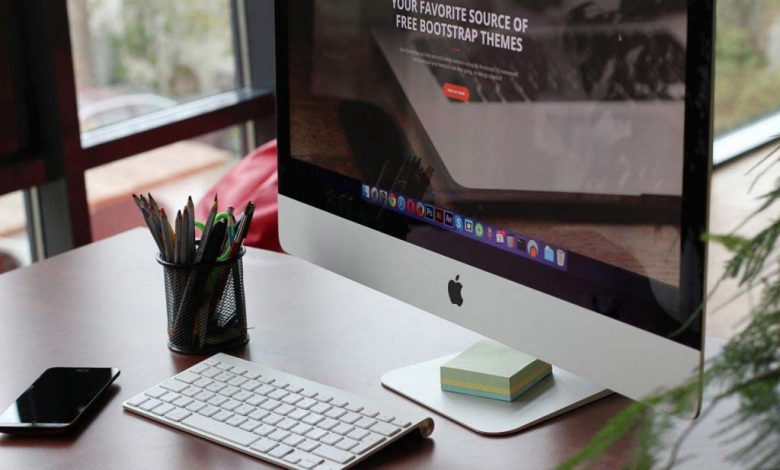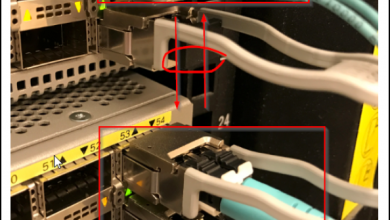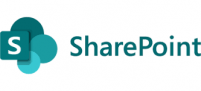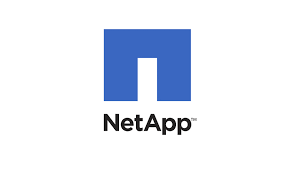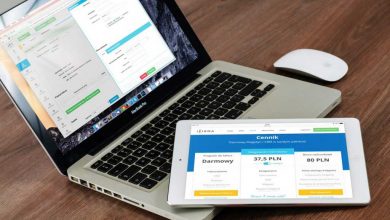The below error below is caused when user cached credentials are lost. Now if the PC / laptop is connected to the work network then all you need to do is to login to the network which then your credentials are validated against the domain controller and cached in you device.
“”There are no logon server available to service the logon request””
you can validate your cached credentials by unplugging the network cable and then trying to login again, and this time it should let you login using the cached credentials.
Cached logon information is controlled by the following registry key – see below
HKEY_LOCAL_MACHINE\Software\Microsoft\Windows NT\Current Version\Winlogon\ ValueName: CachedLogonsCount Data Type: REG_SZ Values: 0 – 50 Now some corporations require the cached credentials to be only 2 for security reasons and if that the case cached credententails are lost when you are working remotely then it could be problematic.
There is a easy fix. below are some quick steps to resolve that issue.
- Log on to the machine using local administrator.
- Connect to the work VPN.
- switch the user and login as the user.
-
lock the laptop and unlock the laptop using the user credentials
One more thing to note that if the device has Cisco Anyconnect installed then there is limitation where only a single user is allowed to log in, because fast user switching is disabled – see article below for the fix.
https://awsarticles.com/cisco-ise-fast-user-switching-in-cisco-anyconnect-nam-module/
Now your laptop has cached the credentials and you can switch the user and log off as an administrator.
disconnect the VPN and try again using your account and it will work. This comes in very hand when you are not at work and working from a remote location.
Thanks for reading this and let me know if this is not accurate.