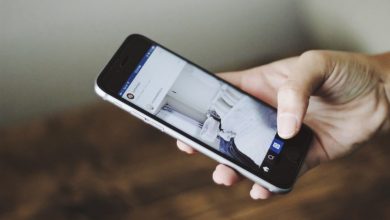Tech
[Solved] How to prevent users from viewing draft pages in Microsoft SharePoint Online
[Solved] How to prevent users from viewing draft pages in Microsoft SharePoint Online
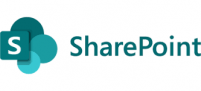
If users other than the one editing the SPO page can view a page that is still in draft mode, it likely indicates a permissions issue on the Site Pages library or the specific page, where access restrictions for unpublished content are not properly configured.