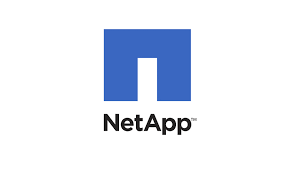How to delete files with error message ” The folder contains items whose names are too long for the Recycle bin” resolved
Problem
You might see an error message when deleting folders and files in Windows
The limitation on deleting files with paths longer than 255 characters is primarily a historical constraint related to the Windows operating system’s file system design. This limitation is often associated with the NTFS (New Technology File System) file system, which is the default file system used in modern Windows systems.
Here are a few reasons why this limitation exists:
- Historical Design: The 255-character limit is a relic of the early design decisions made for the NTFS file system. When NTFS was originally developed, it used a fixed-size structure for file paths, which limited the total length of file and folder names to 255 characters.
- Compatibility: To maintain backward compatibility with older software and to ensure consistency with various Windows components, Microsoft has not significantly increased this limit. Changing this limit could potentially break compatibility with older applications and scripts that expect the 255-character limit.
- API Limitations: Many Windows API functions and system calls that deal with file operations were designed with the 255-character limit in mind. Changing these APIs to support longer paths would require significant architectural changes.
- Security and Stability: Allowing extremely long file paths could pose security and stability risks. Long paths might lead to issues with file system indexing, performance degradation, or unintended consequences in various applications.
To work with longer file paths in modern Windows systems, Microsoft introduced “Long Paths” in Windows 10 and Windows Server 2016. This feature allows you to enable longer file paths (up to 32,767 characters) by making specific registry edits. However, not all applications and utilities fully support long paths, so you may encounter compatibility issues.
To summarize, the limitation on deleting files with paths longer than 255 characters is largely due to historical reasons, compatibility concerns, and the complexities of changing long-standing file system design decisions. While there are workarounds and ways to enable longer paths, they may not be universally applicable, and caution should be exercised when working with very long paths.
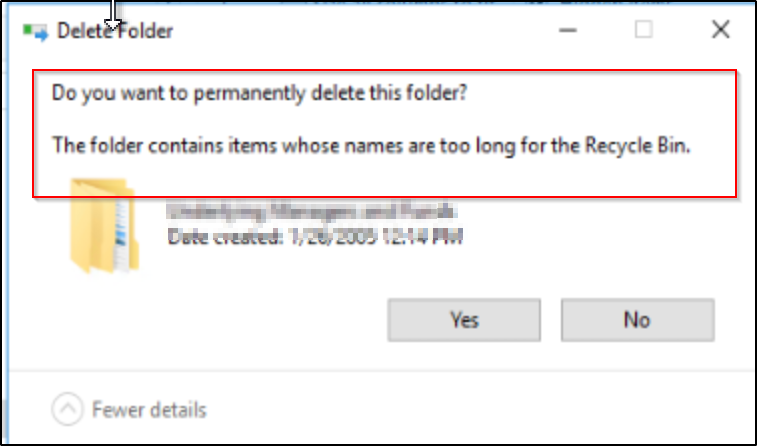
Solution
# Define the root directory where you want to start the deletion process
$rootDirectory = "c:\path"
# Use the Get-ChildItem cmdlet to list all items (files and directories) recursively
$items = Get-ChildItem -Path $rootDirectory -Recurse | Where-Object { $_.FullName.Length -gt 255 }
# Iterate through the items and delete them
foreach ($item in $items) {
if ($item.PSIsContainer) {
# If it's a directory, remove it and all its contents recursively
Remove-Item -Path $item.FullName -Recurse -Force
Write-Host "Deleted folder: $($item.FullName)"
} else {
# If it's a file, simply remove it
Remove-Item -Path $item.FullName -Force
Write-Host "Deleted file: $($item.FullName)"
}
}
Replace “C:\path\to\root\directory” with the actual path to the root directory where you want to start the deletion process.
This script will:
Recursively list all items (both files and directories) under the specified root directory using Get-ChildItem.
Filter the list to include only items with paths longer than 255 characters.
Iterate through the filtered list, and for each item:
If it’s a directory, remove it and all its contents recursively using Remove-Item -Recurse -Force.
If it’s a file, simply remove it using Remove-Item -Force.
Make sure to run this script with administrator privileges to ensure that you have the necessary permissions to delete the files and folders. Be cautious when using scripts to delete files and folders, as there’s no way to recover them once deleted. Double-check the rootDirectory variable to ensure you’re targeting the correct location.