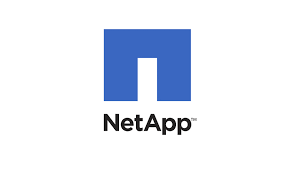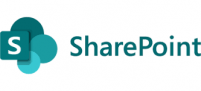Problem
There is a problem concerning the SPO OneDrive shortcut, where it ceases to sync and the option to remove it is no longer available. Additionally, the shortcut folder appears as a private folder. you can see below that the remove option is no longer available which now shows as a private folder and not a shortcut.
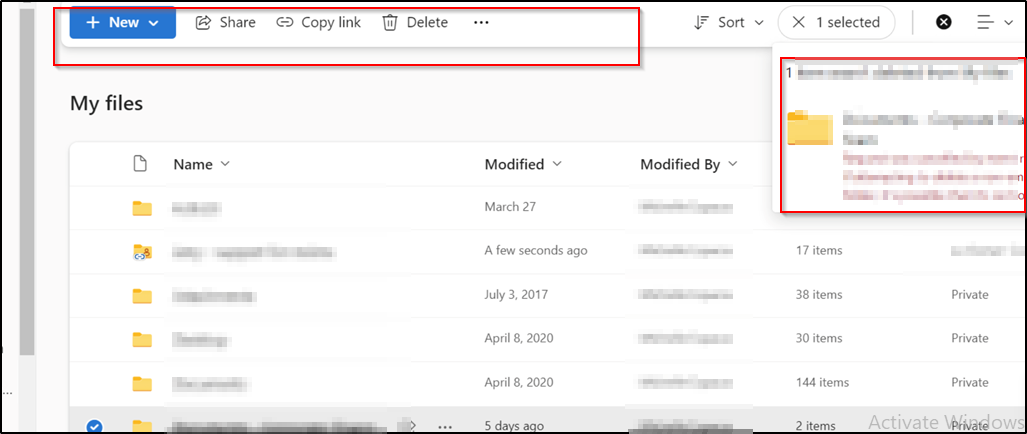
Solution
How to properly remove a sync folder from your OneDrive, please follow these steps:
- Open the OneDrive client application on your computer. It typically appears as a cloud icon in your system tray or taskbar.
- Right-click on the OneDrive icon to open the context menu.
- In the context menu, select “Settings” or “Preferences” (the exact wording may vary depending on your operating system).
- A settings window for OneDrive will open. Go to the “Account” or “Account tab” section.
- Look for an option related to syncing or folders.
- Click on the “Choose Folders” or “Choose which folders to sync” button.
- You will see a list of folders that are currently synced with your OneDrive account.
- Uncheck the box next to the folder you want to remove from syncing.
- Click the “OK” or “Apply” button to save the changes.
- OneDrive will begin the process of stopping the sync for the selected folder.
- Once the sync is stopped, the folder and its contents will no longer be synced with your OneDrive account.
- If you want to remove the local copy of the folder from your computer, navigate to the folder location and delete it like you would delete any other folder.
It’s important to note that removing the sync folder from your OneDrive account only stops the synchronization process and removes the local copy. The files will still be available in your OneDrive account, and any changes made to the files in OneDrive will still be reflected.