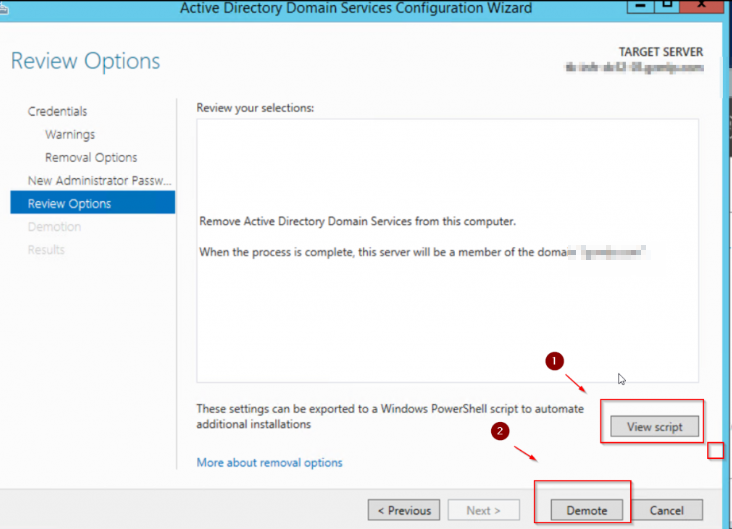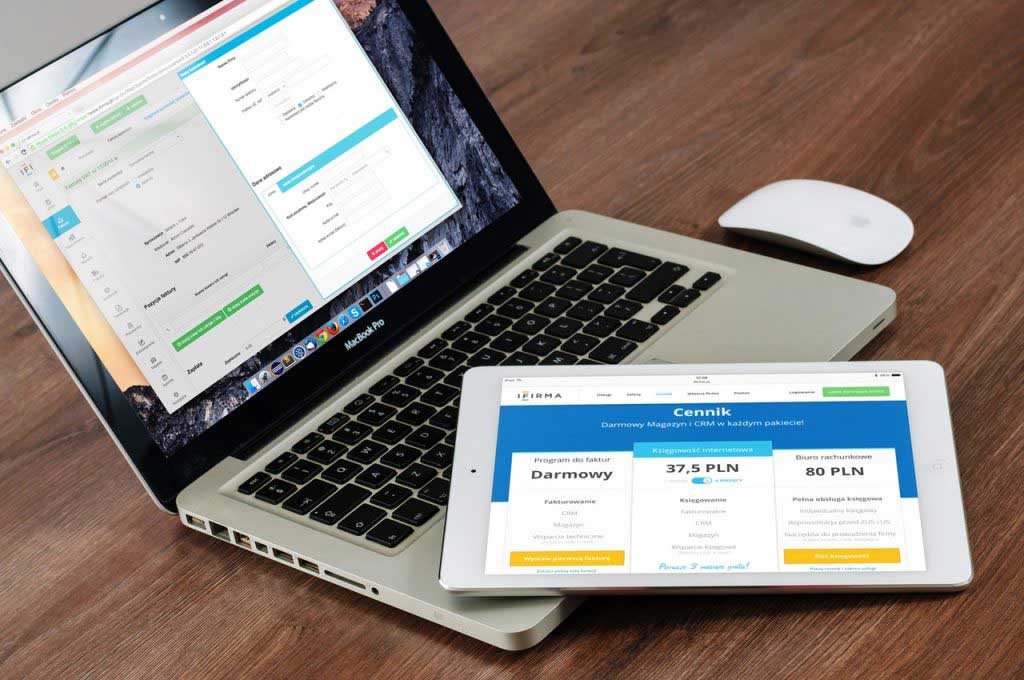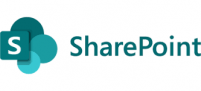It is always best practice to perform a clean install of the new domain controllers and to demote the old domain controllers and promote the new one.
In-place upgrade of the Windows server is not recommended,
Here are the steps on how you can demote a domain controller that is running a global catalog server role to a member server. one thing to note that “dcpromo” command has been deprecated and now it has been executed using the server manager.
- launch the server manger and go to add and remove feature
- Click remove roles and features and check the box next to “Active Directory Domain Services”
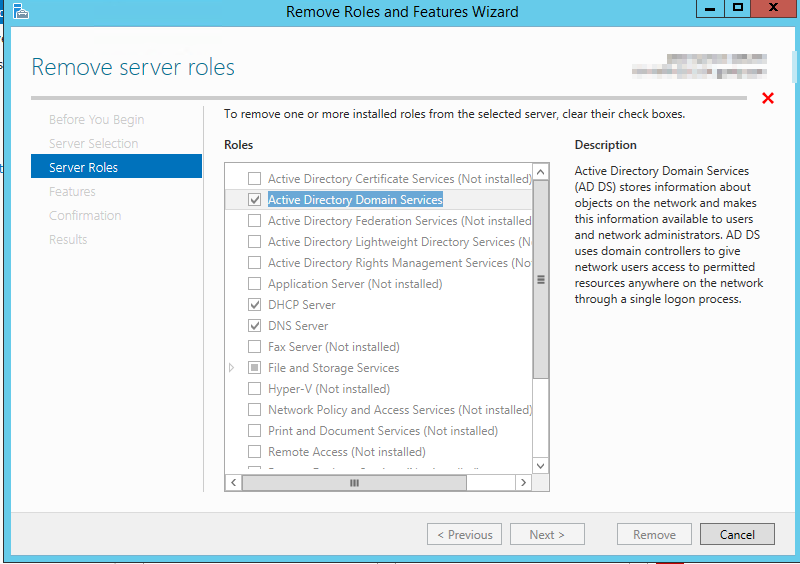
Below is what you will see
- Name of the server that is a candidate of being removed from the domain
- Action where it shows that it will demote the domain controller
- Click Ok to go to the next step
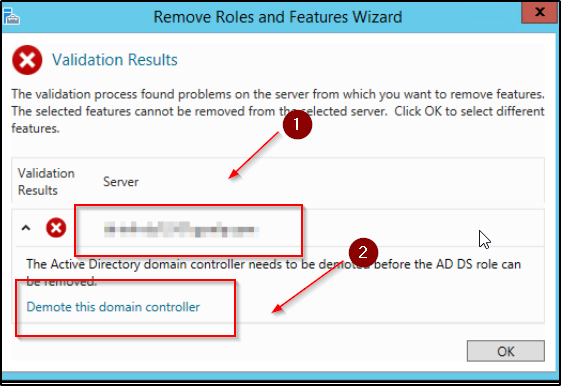
In this step, you will need to provide the domain credentials with proper rights to demote the server, it will default to the credentials you were logged in with and you can change it here if needed.
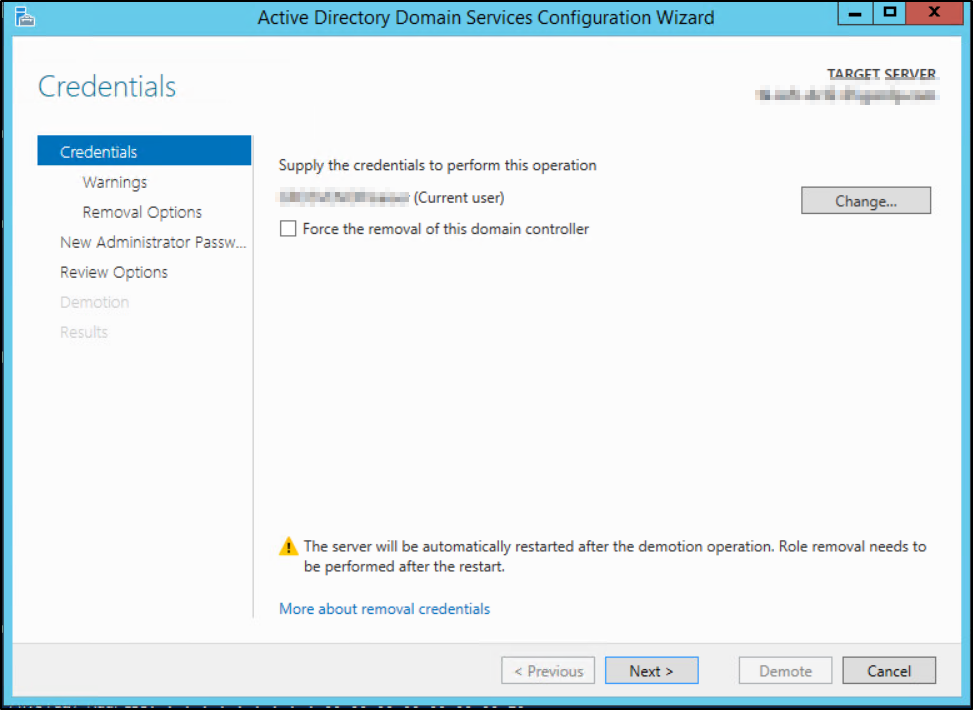
Next screen will show you the roles that this domain controller has, in our case it shows that it is running DNS and Global catalog server
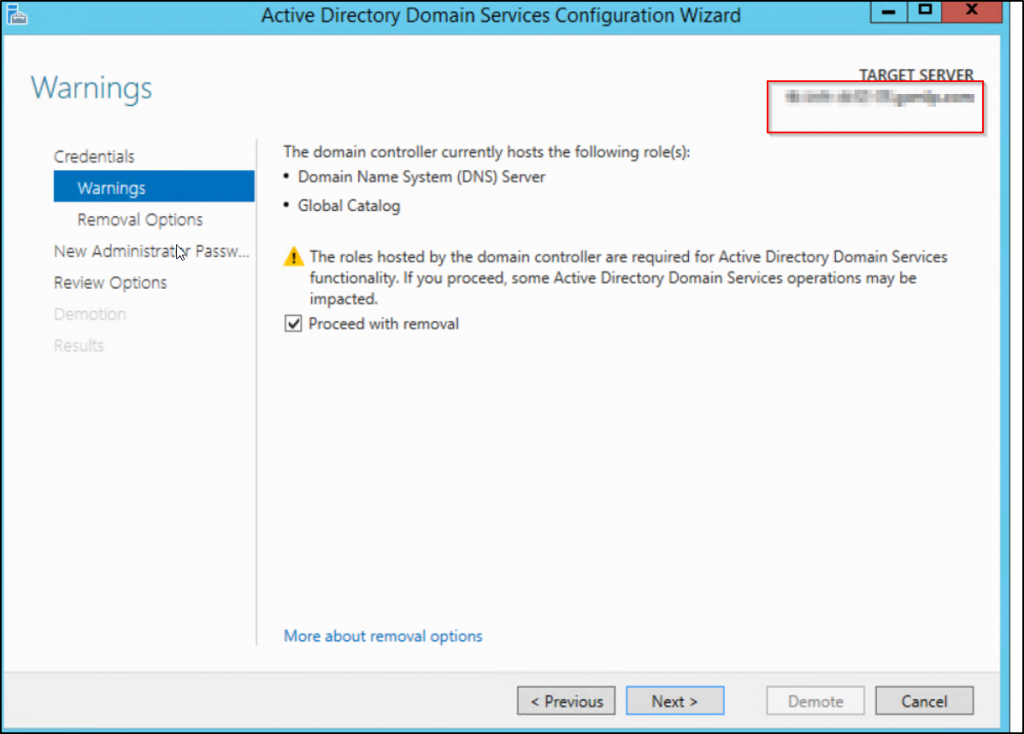
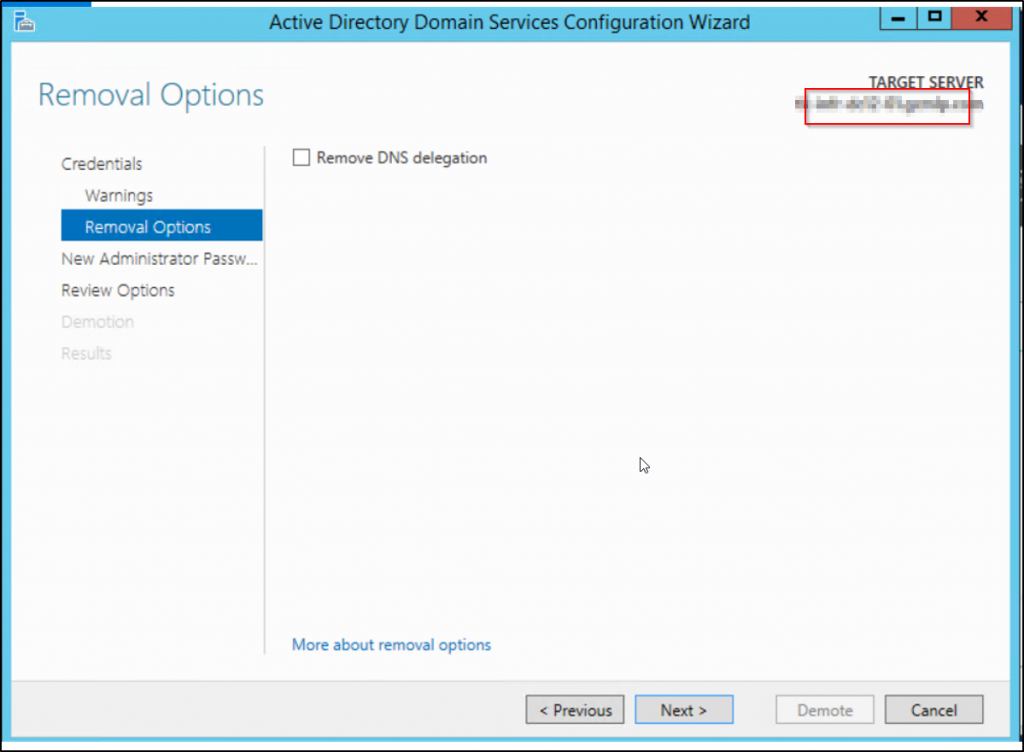
You will now need to add a password for local admin access to access the server once it has been demoted
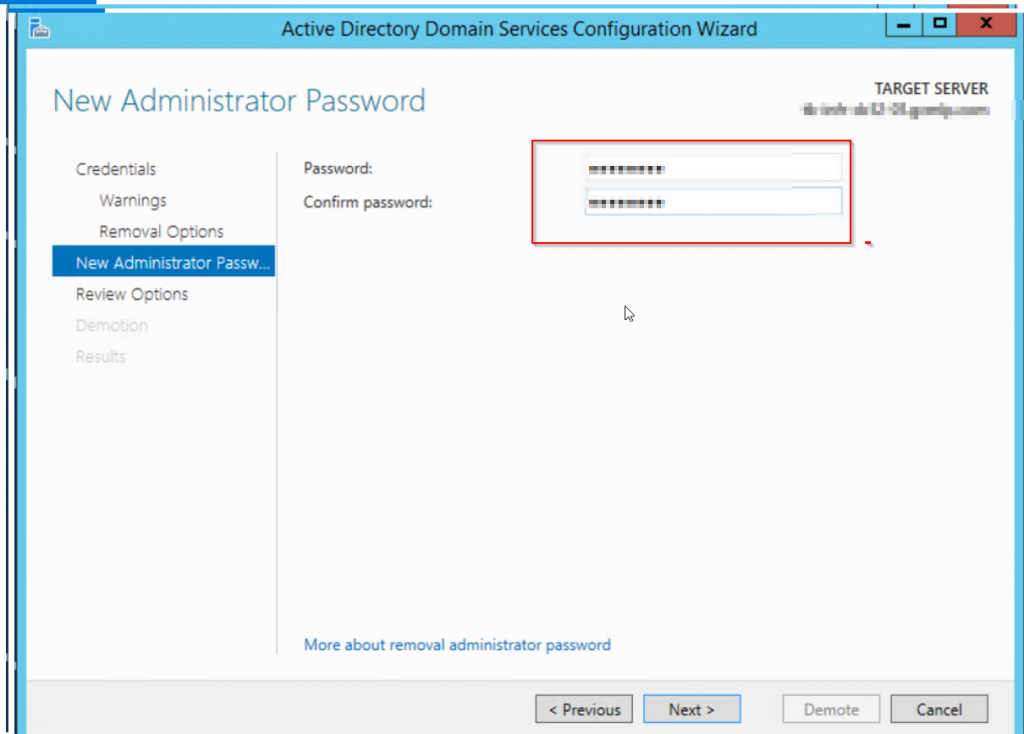
Last step is the final step to demote the server to a member server, click on “Demote” to start the demotion process