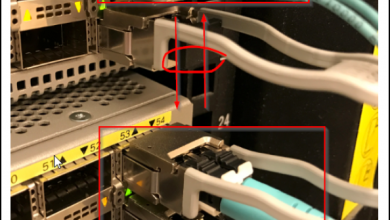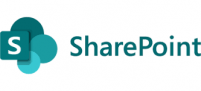
“Problem”
When using Adobe Acrobat DC and trying to add a connection to your site in SharePoint 365 tenant, it does not work, and below is what you see. This box appears and disappears when you click on “Continue” and reappears with no error message. I wanted to post this since I did not see a resolution on the web. We came across this issue when we were migrating files from the on-premise file servers to SharePoint online.
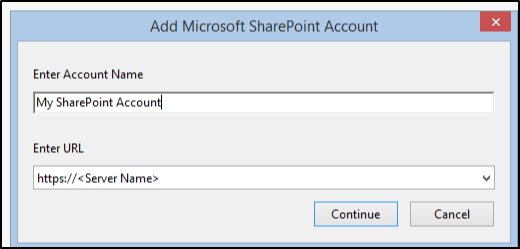
The issue is that Adobe Acrobat is not using “Modern Authentication” and your Office 365 SharePoint tenant is blocking “Modern Authentication”. This is a setting that is in the SharePoint admin portal and can be changed easily
Below, I have added a link here where other users were also encountering the same issue with no resolution found.
“Solution”
The solution found is to allow apps that do not use Modern authentication by logging onto https://portal.office.com and navigating to your SharePoint admin page and then clicking on access control to see the options on the right side.
Click on Apps that do not use Modern authentications
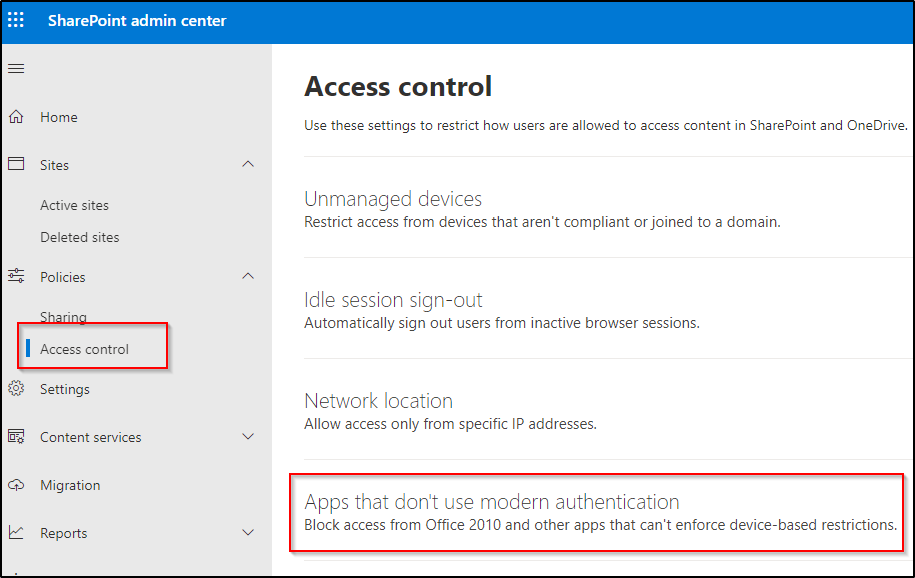
Choose “Allow access” and save, this could take 30 minutes to propagate.
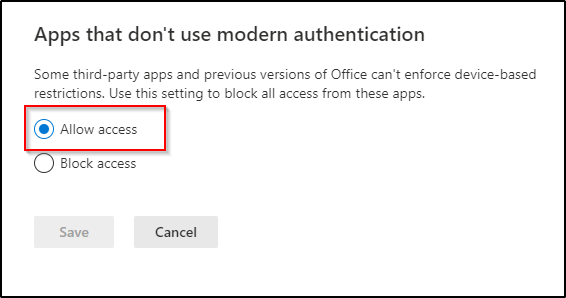
You should now be able to add the site in Adobe Acrobat DC.
Thanks for reading! If you come across any other modifications or solutions, please feel free to let me know!
HTH