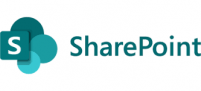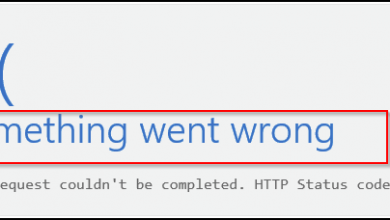To retrieve a list of deleted items in SharePoint using PnP PowerShell, you can follow these steps:
- Install the PnP PowerShell module if you haven’t already. You can install it by running the following command in PowerShell:
Install-Module -Name SharePointPnPPowerShellOnline
- Open PowerShell and connect to your SharePoint site using the
Connect-PnPOnline
cmdlet. Run the following command and enter your site URL and credentials when prompted:
Connect-PnPOnline -Url "https://your-site-url" -UseWebLogin
Replace “https://your-site-url” with the URL of your SharePoint site.
Below is an example for the URL
Connect-PnPOnline -Interactive -Url https://choresor.sharepoint.com/sites/test
Here’s is the command to retrieve all items from the SharePoint recycle bin within a specific date range:
Get-PnPRecycleBinItem | ?{ ($_.DeletedDate -ge '2023-06-30 00:01' -and $_.DeletedDate -le '2023-06-30 23:59') } | Export-Csv -NoTypeInformation -Path .\deletedreport.csv
The below command will get everything from the recycle bin and exports all the data into a .csv file. the report will be located in the same where you run the command. let’s say you run the script in c:\temp directory then it would create a report.csv file in the c:\temp folder.
Get-PnPRecycleBinItem | Export-Csv -NoTypeInformation -Force -Path .\report.csv