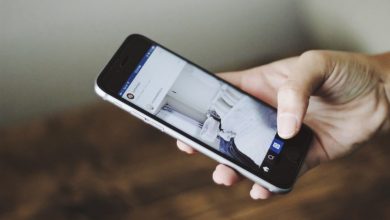How to upgrade the Cisco 3750 switches step by step with low memory/space
How to upgrade the Cisco 3750 switches step by step with low memory/space

This article provides a comprehensive explanation of the process involved in upgrading old Cisco 3750 switches that are experiencing memory and overload issues. If you encounter a problematic switch with spiked CPU and memory, there is a workaround to upgrade it to a stable code. One potential cause of these spikes is the 802.1x authentication, which can overload the CPU and memory and lead to TFTP process failures.
It is crucial to ensure that any factor contributing to the CPU and memory spikes is disabled before proceeding with the upgrade. By performing a process of elimination, you can identify the specific cause and take appropriate actions to restore normal CPU performance. In my case, disabling 802.1x was necessary to allow TFTP to successfully copy the IOS to the switch.
Before initiating the upgrade, there are several important commands to run. The “show flash” command displays the available space on the flash memory. It is recommended to execute this command on all switches within the stack, using variations such as “show flash2” and so on, to gather information from each switch.
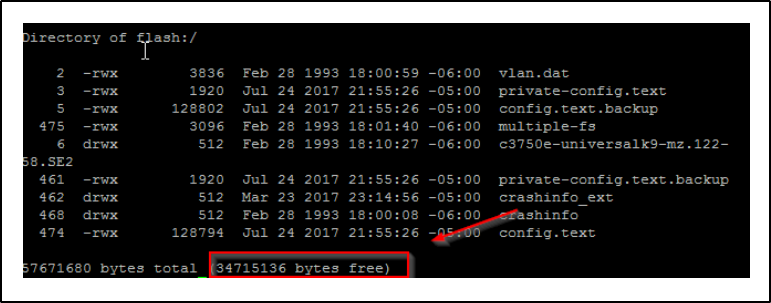
Additionally, it is important to run the “sh boot” command to verify the boot path before proceeding with the upgrade. This command will provide information about the current boot configuration. It may be necessary to modify the boot path to ensure a smooth upgrade process.
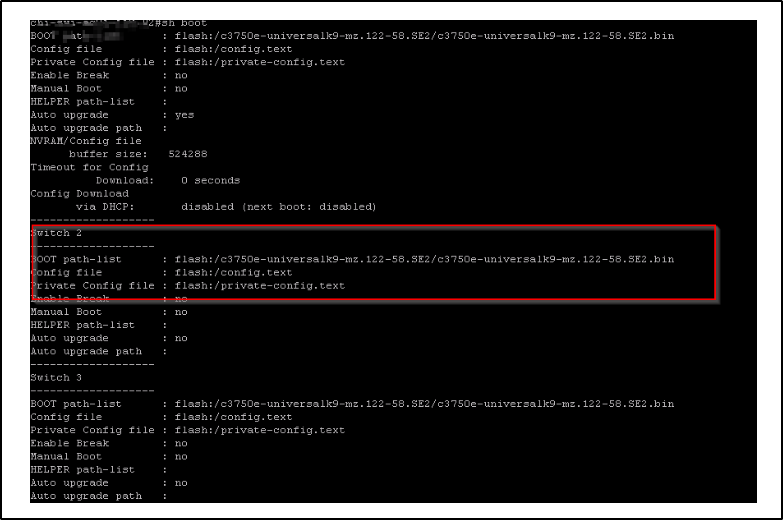
Here are the detailed validation steps:
- Verify the operating system (OS) currently installed on the switch. Make a note of it in case you need to revert back to this version for any reason. You can retrieve this information by running the “show version” or “show boot” command. This will provide you with the necessary details about the current OS configuration.