How to successfully completely uninstall Cisco AnyConnect (Solved)
How to successfully completely uninstall Cisco AnyConnect (Solved)
If you uninstall Cisco AnyConnect using just the Control Panel, you may notice that some tools do not fully uninstall, and can interfere with re-installing the application/installing a new application. Use the following steps below to ensure Cisco AnyConnect is completely uninstalled:
Start by downloading the Program Install and Uninstall troubleshooter tool by Microsoft. It can be found here:
This tool is very useful in uninstalling stubborn programs, as it will check the registry as well for issues and patch any it encounters. Hit ‘Next’, this will initiate the tool scanning for any issues with your registry. After this scan is complete, it will ask if you need assistance Installing or Uninstalling
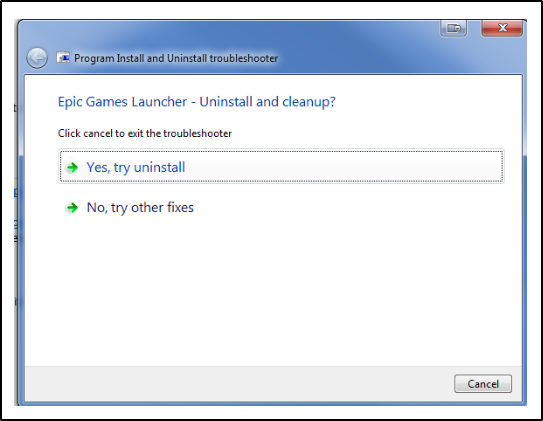
Once you try to uninstall, it will run a registry patch again and then come up with a list of all programs. Scroll down to find Cisco AnyConnect and all its tools. You can select any component and will have to repeat these steps for each component until completely gone.
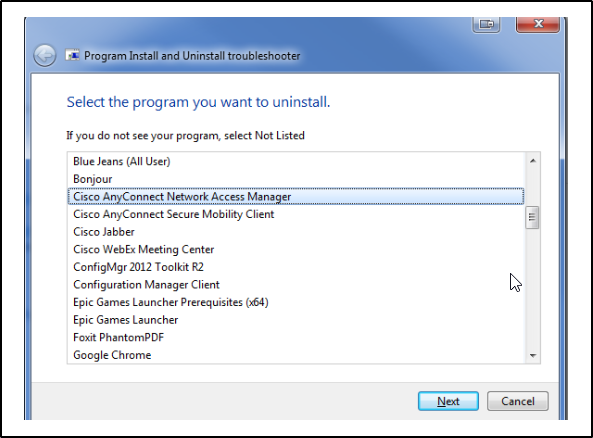
Select that program and let the tool run its course. If successful, you will be greeted with this below page.
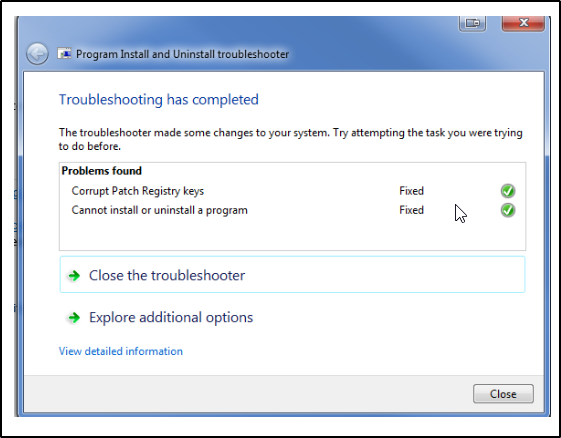
Once this has been done for all the components of Cisco AnyConnect, you may now perform Part 2 of this solution
Part 2:
One of the main reasons that Cisco AnyConnect does not completely uninstall using Control Program’s Add/Remove Features is due to the fact that it is so deep rooted into the registry, that all the components are not wiped. To fix this, we can run a simple command on Command Prompt that will scan the registry for any issues/broken files after the manual uninstall. Open Command Prompt, and run the following command:
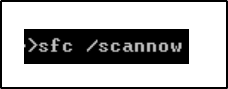
Hit Enter. This will begin a system scan, that may take anywhere from a few minutes to 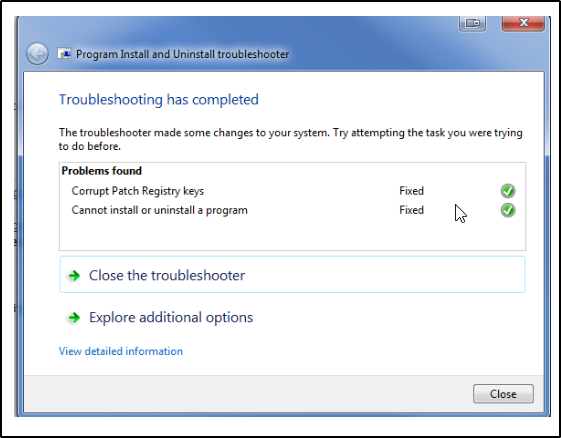 Upwards of 20-30 minutes depending on your machine. Once complete, you will see a page identical to the one below:
Upwards of 20-30 minutes depending on your machine. Once complete, you will see a page identical to the one below:
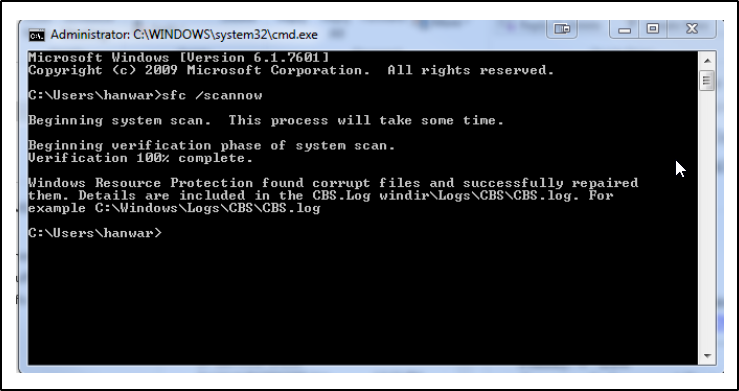
From here, reboot your machine and upon logging back in you will note that AnyConnect is uninstalled completely.
Thanks, everyone for taking the time to read, hope this helps!
-H

