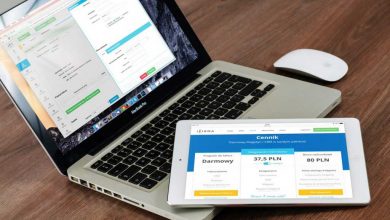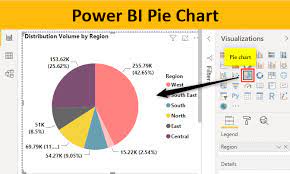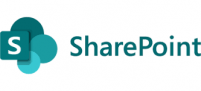
Sync function Overview
The sync function in SharePoint Online (SPO) allows users to synchronize files and folders between their local devices (such as computers or mobile devices) and SharePoint document libraries or lists. It utilizes the OneDrive sync client, which is part of Microsoft’s OneDrive for Business offering.
When users sync a SharePoint library, it creates a local copy of the files and folders on their device. Any changes made to the files or folders in either the local copy or the SharePoint library will be automatically synchronized to keep both versions up to date.
Problem
One challenge with synchronization is that users can delete files even if a retention policy is enabled for SharePoint sites. Additionally, syncing document libraries can sometimes be slow. To address these concerns, there are two options: disabling the sync function or globally hiding the sync button.
Disabling the sync function would prevent both existing and new users from syncing folders. On the other hand, hiding the sync button globally would only affect new users, allowing those who have already been syncing folders to continue doing so without interruption.
By disabling or hiding the sync button, organizations can exercise greater control over file deletion and potentially improve performance, while still accommodating users who have already adopted synchronization.
Resolution
“To globally hide the sync function button for all sites in your SharePoint tenant, you can execute the following command. This action will not affect users who are currently utilizing the sync function, but it will prevent new users from accessing it. This approach allows existing users to continue syncing their files while giving them time to unsync if needed.”
Set-SPOTenant -HideSyncButtonOnTeamSite $true
Below is a warning message that you get once you hide the sync feature