[Solved] Why can’t I edit documents when they are synced from SharePoint?
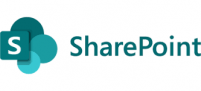
Problem
I encountered a situation where I faced limitations in editing documents using the sync function from SharePoint. Upon attempting to open these documents in Explorer, an error message notified me that the documents were read-only. Additionally, I observed the presence of a lock icon next to these documents, indicating their restricted status. This issue extended to the entire library, affecting all the documents within it.
There could be several reasons why you are unable to edit documents that are synced with SharePoint in explorer. Here are some possible explanations:
- Document Permissions: Ensure that you have the necessary permissions to edit the documents in SharePoint. If you have only read or view access, you won’t be able to make changes. Contact the SharePoint site administrator or the document owner to verify and adjust your permissions if needed.
- Document Checkout: SharePoint allows users to check out documents, which prevents others from editing them simultaneously. If someone else has checked out the document, it will be read-only for you. You can check the document’s status in SharePoint to see if it is currently checked out. If so, you may need to wait until it is checked back in or contact the person who has it checked out.
- Syncing Issues: Sometimes, synchronization problems can occur between your local computer and SharePoint. Try re-syncing the SharePoint library or folder containing the documents. You can do this by right-clicking on the synced folder and selecting the appropriate sync options. This may help resolve any syncing conflicts and allow you to edit the documents.
- File Locks: It’s possible that another application or user has locked the documents, preventing you from editing them. This can happen if the documents are open in another program or if someone else has exclusive access to them. Make sure that no other users have the files open and close any programs that might be accessing the documents. If necessary, you can contact the person who has locked the files and request that they release the lock.
- Versioning and Approval Settings: SharePoint offers version control and approval workflows for documents. If the documents are under version control or have pending approval, you might not have the necessary permissions to edit them until the appropriate approvals are granted or the document version is checked out.
Solution
In my particular scenario, the corresponding setting was configured to “Yes,” which resulted in the inability for anyone using the library to make edits. However, once I modified the setting to “No,” the issue was resolved, and editing functionality was restored.

To turn off the “Require Check Out” setting on a SharePoint library, you need to follow these steps:
1. Navigate to the SharePoint site containing the library for which you want to disable “Require Check Out.”
2. Go to the library that you want to modify.
3. In the library toolbar, click on the “Library” tab.
4. Click on the “Library Settings” button in the “Settings” group. This will open the library settings page.
5. On the library settings page, under the “General Settings” section, click on “Versioning settings.”
6. In the “Versioning Settings” page, scroll down until you find the “Require Check Out” section.
By default, the “Require Check Out” option is set to “Yes.” To turn it off, select “No.”
Scroll to the bottom of the page and click on the “OK” button to save your changes.
I hope this helps as I had to spend some time figuring out why it was not working.
Thanks for reading.
