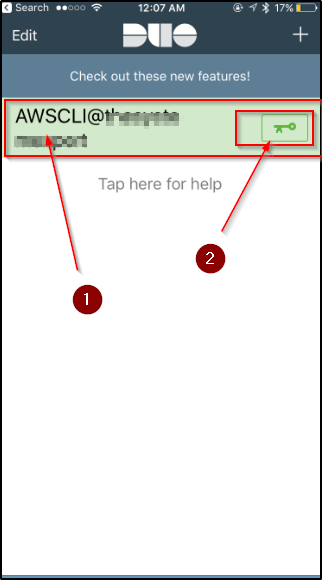How to setup 2 factor authentication (MFA) for your AWS account step by step
This tutorial will walk you thru on setting up step by step multi-factor authentication on your AWS account
- Go to Security and Identity in AWS services
- Click on IAM

Once you are in the IAM page
- Click on Users
- Pick the candidate users for MFA setup

Double click the candidate user that requires the MFA setup – in this case I have chosen “AWSCLI” for MFA setup
below is where you can see tabs for setting up the password and managing the MFA device
Click on the Manage MFA Device to go the next step
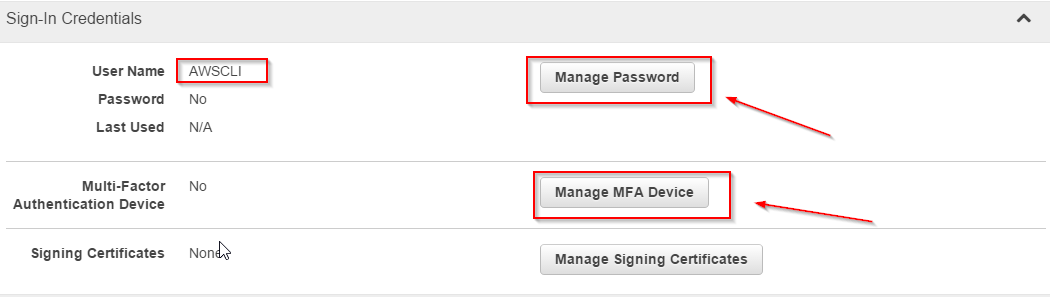
The next screen gives you an option to do software or hardware MFA setup – in this example – I am going choose DUO, however there are other options too like Google Authenticator
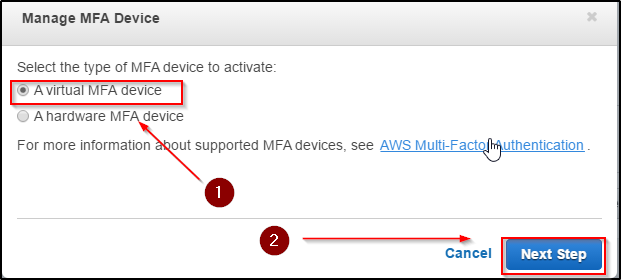
You can click the “here” link to all the compatible devices – click Next Step to go to the next screen
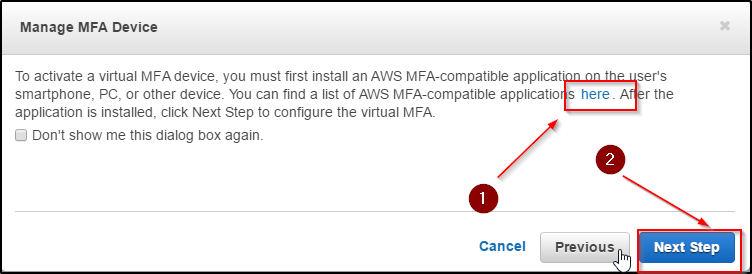
At this point – you will need your smart phone, for example an iPhone in this case and you can download that from an APP store
Open your DUO APP and scan the QR code by clicking the + sign or add account
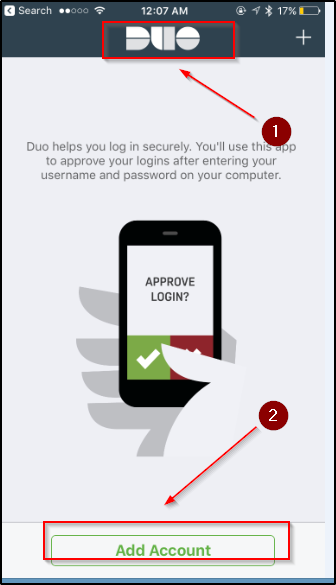
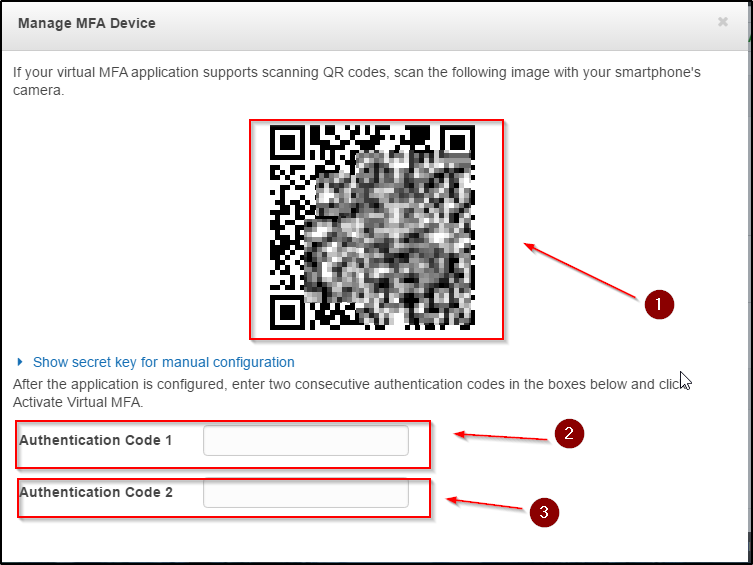
Once the QR code is scanned then you can generate the codes to complete the setup
- One shows the user
- Key generates the one-time password that you can generate to complete the setup