[solved] how to remove the “Adobe document cloud” plug in from the SharePoint and OneDrive
"Adobe document cloud"
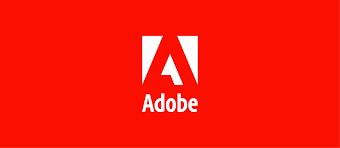
I am going to explain the steps needed to fully remove the Adobe document cloud plugin from OneDrive and SharePoint online as just removing the application in the Azure Enterprise application does not fully removes it from SharePoint Online for all the users.
The Adobe document cloud plug-in gets installed by installing an Enterprise application and granting access using the Admin consent
Below is the link for adding and removing the application for Sharepoint and Onedrive
What is the Problem
Once the application is installed and integrated into SharePoint online, Adobe PDF files are then opened using the “Adobe document cloud plug-in”, in any case, removing can be a pain for some users and it can take up to 36 hours to be fully removed per the Adobe support document and that was not the case for us. see the screenshot below
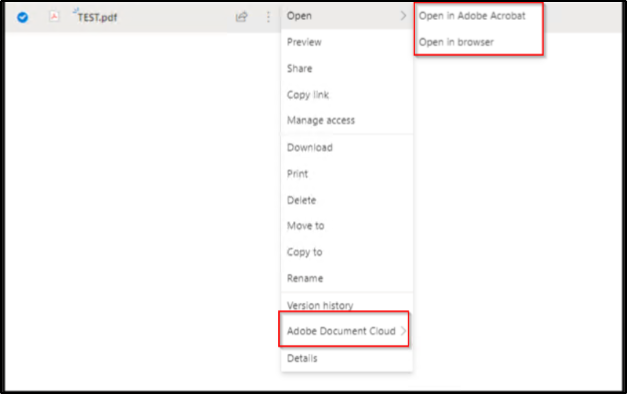
The Solution
First, you will need to remove the Adobe application from the Azure Enterprise application, however, this removal of the application does not work for all the users since it is cached in the browser cached
I had to do a few different things to get this Adobe document cloud plug-in to not show up in SharePoint
- Clear the cache on the browser
- Reboot the PC
The result was still off and on for many users and we had to do the steps below to clear on the cache on the backend
- Login to your Sharepoint online using the Global Admin.
- Submit the below request to refresh the server-side cache.
- Clear the browser’s local data.
- Close the OneDrive browser window.
- Open the browser window and navigate back to OneDrive.
This will do it for you and will avoid the pain for lots of users since this clears the cache on the backend.
Thanks for reading and I hope I have provided some value here.